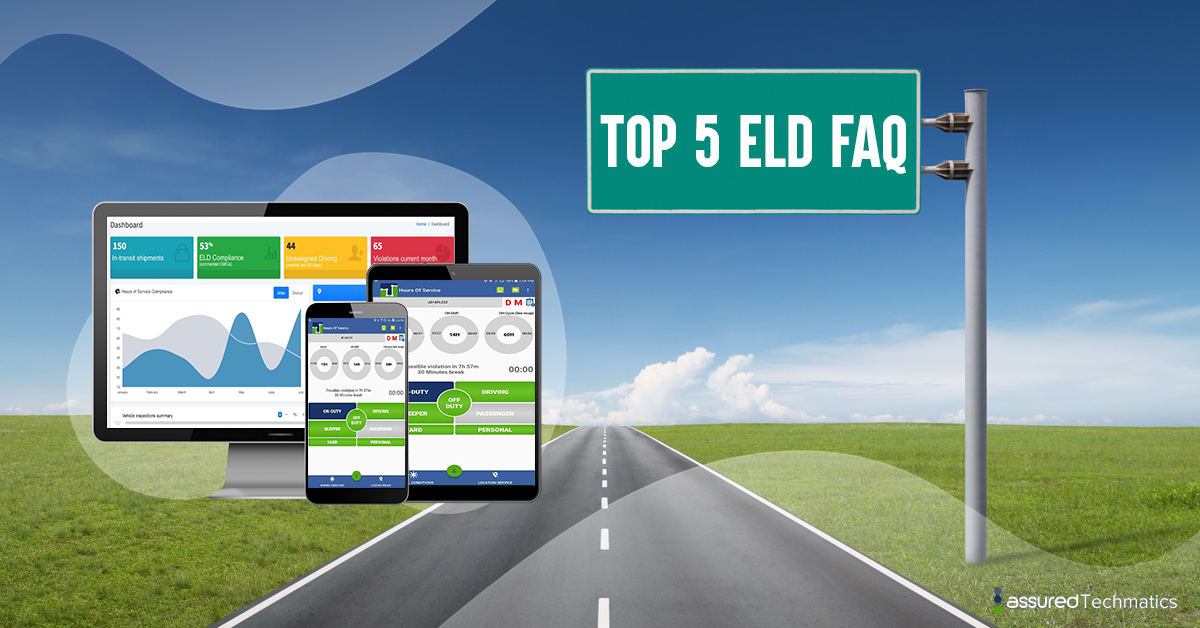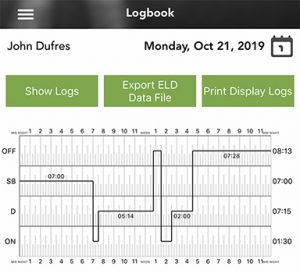Top 5 ELD FAQ and Answers
Assured Techmatics is a client-oriented Fleet Optimization Software Company. We value the feedback from our partners and their end-user. We pride ourselves in providing great tier 1 and tier 2 support. We compiled the top 5 frequently asked questions and answers that our operators received during their 24/7 support shifts:
1. I have problems with connecting to the ELD Bluetooth device.
Make sure Bluetooth is enabled on your mobile device and the engine is running. On the Apollo ELD menu, select scan devices then tap on scan devices to search for your ELD unit. Once the unit is shown, tap on the tab “run the diagnostics”. All parameters must be shown in green.
2. My ELD is automatically switching from or to ON-duty or driving.
According to the ELD mandate, an ELD must automatically switch the Driver to Driving status, when the vehicle starts moving. The ELD will also switch you to ON Duty status, after 5 minutes if you stay in the same location. Please remember to stay always connected to the ECM device and make sure location service is enabled on your mobile device.
3. How many hours can I drive non-stop?
Out of the 24 hours on a day, you need to take 10 consecutive hours OFF duty or on the sleeper berth. Any other time is part of the other 14 hours and will be considered as ON duty time for the day. For example, if you take one hour OFF duty time and this time is not part of the 10 hours daily restart, then this OFF duty time is considered as ON Duty time for that day. Remember, do not drive more than 11 hours on a day, after having 14 hours of ON Duty time, or if you have not taken 30 minutes to break after working for 8 hours
4.How do I export the ELD information to a roadside agent (DOT inspector)?
You can export your Logbook or the ELD data file by either going to the Logbook on the menu or selecting the DOT inspection mode. You can save, email, or export the ELD data file directly to FMCSA. Sometimes the roadside agent will ask you to enter information before sending the data file. Once the data file is exported wait for the submission ID from FMCSA and share it with the agent.
5. How do I create a vehicle inspection report?
You must perform a pre-and post-vehicle inspection report. Tap on the blue clipboard icon, to the right of the malfunction indicator. Follow the tractor and trailer inspection checks, sign the report and take pictures if necessary.
Assured Techmatics is tirelessly working on improving the end-user experience, that is why we have 24/7 automated service for drivers and live agents who are ready to help with urgent questions.